
How to make payments
To pay with Google Wallet, simply approach/brush your Android device against the payment terminal. You can pay with Google Wallet, whenever you see the symbols:
To pay in shops, enable NFC in your smartphone settings. You can also pay with this solution in Apps and Websites. Google Wallet allows you to make payments without the need to enter a PIN for transactions up to €50. For purchases of a higher value in person, biometric validation (fingerprint or facial recognition) will be required.